When contacting support please provide your registration number and e-mail address used at the time of purchase.
Click ***here*** if you don't know where your registration number is.
Wednesday, November 19, 2008
"Firefox is now configured for secure filtering." appears constantly
If you have seen "Firefox is now configured for secure filtering. Please restart Firefox in order to browse secure websites." more than once this means Net Nanny was unable to install a file into Firefox that allows Net Nanny to filter secure websites.
Please follow the below instructions to manually install the file.
1 - Open Firefox.
2 - Click Tools, Options.
3 - Click Advanced.
4 - Click Encryption.
5 - Click View Certificates.
6 - Click Import.
7 - Browse to the following directory: Local Disk C:\Program Files\ContentWatch.
8 - Highlight CWRootCert, click Open.
9 - Check mark the 3 boxes for "Trust this CA to identify..."
10 - Click Ok.
11 - Click ok to the certificate manager.
12 - Click Ok to the Firefox options menu.
13 - Close and re-open Firefox.
Please follow the below instructions to manually install the file.
1 - Open Firefox.
2 - Click Tools, Options.
3 - Click Advanced.
4 - Click Encryption.
5 - Click View Certificates.
6 - Click Import.
7 - Browse to the following directory: Local Disk C:\Program Files\ContentWatch.
8 - Highlight CWRootCert, click Open.
9 - Check mark the 3 boxes for "Trust this CA to identify..."
10 - Click Ok.
11 - Click ok to the certificate manager.
12 - Click Ok to the Firefox options menu.
13 - Close and re-open Firefox.
Thursday, October 30, 2008
Reports for AIM are not working.
ContentWatch recently released an update that allows Net Nanny to bypass the AIM security feature that previously prevented Net Nanny from recording AIM conversations.
UNINSTALL NET NANNY
Windows XP
Click Start\Control Panel\Add or Remove Programs, highlight Net Nanny, remove it.
Windows Vista
Click Start\Control Panel\Programs and Features (or Uninstall A Program), highlight Net Nanny, remove it.
INSTALL NET NANNY 6.0
To download & install, go to www.netnanny.com/login. Log in, on the right side (Returning User) with your email address and password (use the Forgot Password prompt if you cannot remember your password.)
The next page that comes up should have a green star labeled "Active" with a "Download" option beneath your registration number. Click on the "Download" button for the product you want to download & install. The installation will require the registration number on this web page.
NOTE:
-If you are using a highspeed internet connection, click the "Download" button, then click "Run" to begin the installation. If you are prompted to Save without an option to run, click Save.
-If you are using a dial-up internet connection, click the "Download" button, in the next prompt click "Save"; save your download to your desktop. This will help you avoid long downloads in the future.
Before reinstalling if you have a software firewall running make sure you disable your firewall, (you can turn the firewall on again after the install is finished.) This also applies to any spyware monitoring software.
If you do not know how to disable the firewall or spyware monitoring software please contact your IT department or the technical support for the firewall that is on your computer. If you do not know if you have a firewall on your computer please contact your computer manufacturer to find out.
UNINSTALL NET NANNY
Windows XP
Click Start\Control Panel\Add or Remove Programs, highlight Net Nanny, remove it.
Windows Vista
Click Start\Control Panel\Programs and Features (or Uninstall A Program), highlight Net Nanny, remove it.
INSTALL NET NANNY 6.0
To download & install, go to www.netnanny.com/login. Log in, on the right side (Returning User) with your email address and password (use the Forgot Password prompt if you cannot remember your password.)
The next page that comes up should have a green star labeled "Active" with a "Download" option beneath your registration number. Click on the "Download" button for the product you want to download & install. The installation will require the registration number on this web page.
NOTE:
-If you are using a highspeed internet connection, click the "Download" button, then click "Run" to begin the installation. If you are prompted to Save without an option to run, click Save.
-If you are using a dial-up internet connection, click the "Download" button, in the next prompt click "Save"; save your download to your desktop. This will help you avoid long downloads in the future.
Before reinstalling if you have a software firewall running make sure you disable your firewall, (you can turn the firewall on again after the install is finished.) This also applies to any spyware monitoring software.
If you do not know how to disable the firewall or spyware monitoring software please contact your IT department or the technical support for the firewall that is on your computer. If you do not know if you have a firewall on your computer please contact your computer manufacturer to find out.
Tuesday, August 12, 2008
NetNanny For Mac is Now Available!
You can purchase or try a 14-day free trial from: http://www.netnanny.com/mac
Wednesday, June 11, 2008
"There is a Problem With Your ContentWatch Installation..."
1 - Unplug your internet cable from your computer. (Something has corrupted Net Nanny, causing this message to appear when the computer attempts to connect to the internet. After completing Step 2 you can plug your internet cable back in.)
2 - Close all "There is a Problem..." messages.
3 - Uninstall:
Windows XP
Click Start\Control Panel\Add or Remove Programs, highlight Net Nanny, remove it.
Windows Vista
Click Start\Control Panel\Programs and Features (or Uninstall A Program), highlight Net Nanny, remove it.
NOTE: If you are unable to uninstall, please email support (support@contentwatch.com), stating that you are getting the "There is a Problem..." message.
4 - Email support (support@contentwatch.com), stating that you are getting the "There is a Problem..." message.
Also, include:
-The email address on file for your Nat Nanny purchase
-When the error message started occurring. e.g. after an install or after attempting to uninstall.
-Your Net Nanny registration number
-The name of your installed Firewall, Anti-virus and Spyware detection software
-And finally your System Information:
2 - Close all "There is a Problem..." messages.
3 - Uninstall:
Windows XP
Click Start\Control Panel\Add or Remove Programs, highlight Net Nanny, remove it.
Windows Vista
Click Start\Control Panel\Programs and Features (or Uninstall A Program), highlight Net Nanny, remove it.
NOTE: If you are unable to uninstall, please email support (support@contentwatch.com), stating that you are getting the "There is a Problem..." message.
4 - Email support (support@contentwatch.com), stating that you are getting the "There is a Problem..." message.
Also, include:
-The email address on file for your Nat Nanny purchase
-When the error message started occurring. e.g. after an install or after attempting to uninstall.
-Your Net Nanny registration number
-The name of your installed Firewall, Anti-virus and Spyware detection software
-And finally your System Information:
- 1 - Click Start\All Programs\Accessories\System Tools\System Information.
2 - At the top of this System Information window, click 'File' and then 'Save'. Call the file Sys Info, this should save to your deskstop.
3 - Send that file as an attachment, zipped if possible.
Tuesday, May 06, 2008
Run Time error When Installing Net Nanny
The Net Nanny installation is installing a piece of software (designed by Microsoft) called C++ (C Plus Plus) and it's encountering a problem installing, resulting in the run time error.
Please download and install the “Microsoft Visual C++ 2005 Service Pack 1 Redistributable Package” for Windows 2000, Windows 7, Windows Server 2003, Windows Server 2008, Windows Vista, Windows XP from:
http://www.microsoft.com/download/en/details.aspx?id=14431
Despite "2005" is in the software name, this is not an indicator as to how old the technology/software is - it is a version name. The most recent update that Microsoft made to the 2005 redistributable is listed in the upper half of the page:
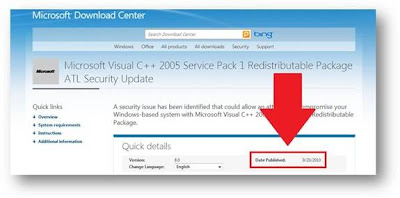
Please download and install the “Microsoft Visual C++ 2005 Service Pack 1 Redistributable Package” for Windows 2000, Windows 7, Windows Server 2003, Windows Server 2008, Windows Vista, Windows XP from:
http://www.microsoft.com/download/en/details.aspx?id=14431
Despite "2005" is in the software name, this is not an indicator as to how old the technology/software is - it is a version name. The most recent update that Microsoft made to the 2005 redistributable is listed in the upper half of the page:
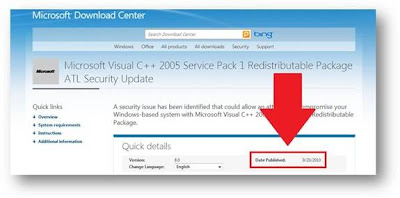
After loading the page, download both version for 32-bit and 64-bit, if you are using a 64-bit version of Windows. If you are not using a 64-bit version of Windows download vcredist_x86.exe
If the run time message doesn't appear, this means that the C++ installed successfully and you can try installing Net Nanny again.
If you encounter the same run time error message, please call Microsoft (800-936-5700) and inform them you are installing C++ and give them the dialogue from your error message. (There is no need to tell Microsoft about Net Nanny because the link above is for the installation of C++ by itself, from their own website.)
Subscribe to:
Comments (Atom)